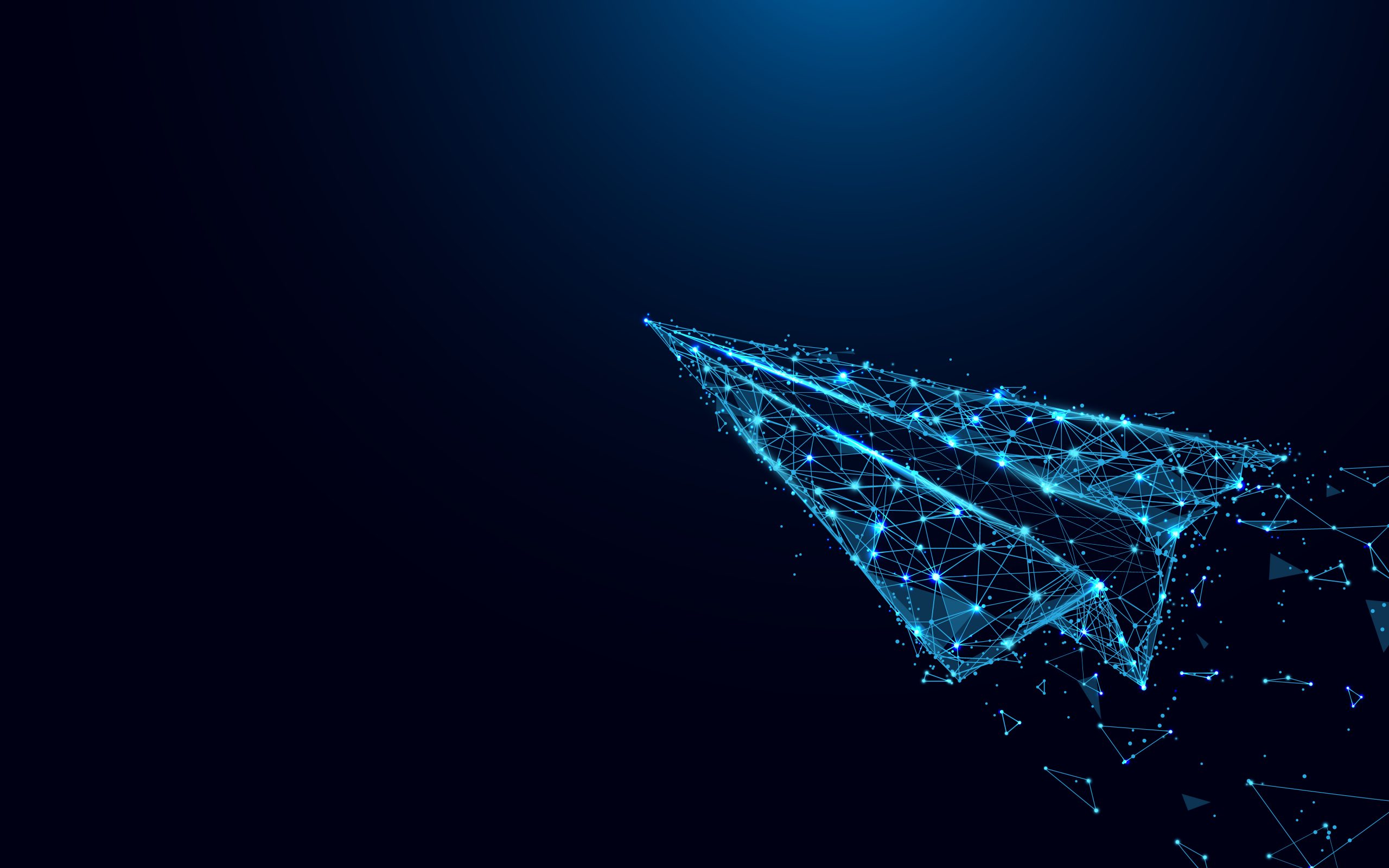Creating Your First Test Suite
Step 1: Suite Properties
Select A Project; Prepared scenarios should be associated with the projects that you have created in Testinium. When you select your project, the SELECT SOURCE FILE field in the number 2 spot will be filled automatically.
Scenario Name; The name that you’ll give to your scenario.
A Scenario of Suite; The scenarios that belong to the project are listed and selected in this area.

The scenario of Order; You can create a working order for your scenarios.
Platform Selection; You can pick the environment in which you wish to run your tests. The list will be updated automatically in accordance with web or mobile projects.

Step 2: Advanced Settings
There are many advanced settings in this step.
Failed Test Retry Count; It contributes to the accuracy of your test results. You can run your malfunctioning scenario for any reason up to 3 times without splitting the stream in the test suite and you can be confident in the accuracy of the current bug.
Parallel Test Limit; Your account’s parallel test limit can be allocated to Test Suites, so you can improve your productivity.
Max Execution Time Per Scenario; You can set a max time limit for your current scenario runs and easily identify problems like infinite loop especially resulting from test code.
Bandwith Type; Testinium lets you choose different network types to simulate network behavior by simulating the bandwidth and network delays. There are many options:
Wifi
3G
5G
LTE
CABLE
etc…
They all have different bandwidth and network delay values. In case nothing is selected, by default Wifi is set to all engines.
Screenshots; You can get screenshots of your test scenario steps automatically.
Record Video; You can automatically record a video of your test scenario.
Capture Performance Data; You can gather reports on your pages’ performance metrics during test runs.
Tunnel,
In addition to all these features, you can assign a value from Testimonial interface to a dynamic variable that you will define in the test code. By doing so, you can execute more flexible test runs without changing your test code.
Step 3: Schedule & Notifications
You can run the test suites that you prepared manually or by setting a schedule.
If you wish to execute a run repeatedly, you only need to select the start and end dates. Moreover,
you can also get a smarter automatic run by entering the run period and day information.

After the run, you can get notifications by e-mail and you can customize notification types according to the results of the reports.